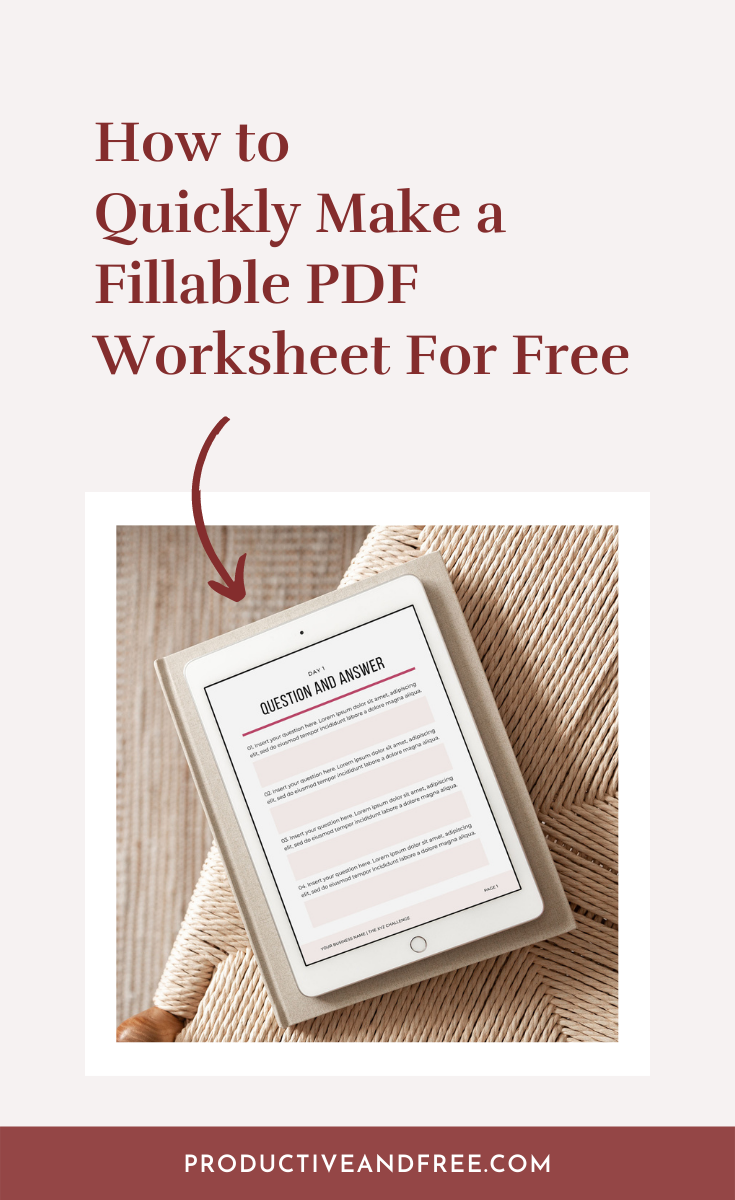Have you ever wondered how to make a PDF fillable before?
With a fillable PDF, you don’t need to bust out your printer or use up paper and ink.
You can simply open the document, edit PDF you’ve chosen, and fill it out right there on the spot using your device!
This is particularly helpful if you’re an online business owner and you need to create:
fillable PDF worksheets or workbooks for your online course students
fillable PDF lead magnets for your subscribers
fillable PDF client homework for your clients
fillable PDF surveys to gather answers from your audience
and many more.
There are many tools and apps you can use but for this blog post, we’re going to be using a website called PDFescape.
PDFescape is an online PDF reader, editor, form filler, and form designer.
It’s quick and easy to use and you don’t don’t need to download the software, make a payment, or even create an account.
Here are 5 steps to make a PDF fillable online and for free:
Go to PDFescape.com
Upload Your PDF File
Choose and Insert a Form Field
Adjust the Form Field
Save and Download the PDF file
1. Go to PDFescape.com
The first step is to open up your browser and go to PDFescape.com.
2. Upload Your PDF File
The second step is to upload your PDF file directly from the homepage.
You can either drag and drop your PDF file (up to 10mb and 100 pages) or you can click “Choose File” to search for your PDF file from your device.
This will open up your PDF file in the PDFescape Editing Page and you can go ahead and scroll down to the specific page or worksheet you want to edit.
For this tutorial, we’re using our Challenge Workbook Template as an example, specifically the Question and Answer Worksheet in PDF format.
3. Choose and Insert a Form Field
The next step is to choose and insert an “object” based on what type of fillable PDF you’re making.
Refer to the top left corner of your screen (under the “Insert” tab) and you’ll see all of the different objects that are available.
You can insert a text, image, link, line, rectangle, checkmark, whiteout, freehand, form field, arrow, or a circle.
For our sample Q&A worksheet, we’re going to add a form field.
Once you’ve selected the form field, a pop-up window called a “Form Field Creation Tool” will appear.
Here you can choose the type of form you want to add.
There are several options available but we often use the following:
Text - if you want people to provide short, one-liner text answers or if you want them to answer fill-in-the-blank statements
Text Paragraph - if you want people to provide longer answers (could be multi-line)
Checkbox - if you want people to be able to check stuff off (ex. a to-do list worksheet)
Click “Select” once you’re done choosing.
For our sample worksheet, we’ve added the text paragraph and it looks like this:
4. Adjust the Object
The next step is to adjust the “object” or form field.
You can drag and drop the form field anywhere on the page.
You can resize the form field to fit your worksheet’s text box using the four corners.
You can also right click to reveal the following options: delete, duplicate, and object properties.
Under object properties, you could change the form field’s name, input a maximum length, make it multi-line, change the alignment, and many more.
You can also edit the text settings to change the color, font, and font size or make the text bold or italicized.
To stop editing the object, click on the yellow banner located at the top of the editing page to disable.
5. Save and Download the PDF file
The last step is to save and download the fillable PDF file to your computer.
Refer to the left sidebar menu and click the green “Save and Download” button.
This will create a new PDF file, separate from the one you first uploaded.
That’s it! Easy, right?
Want to see the final fillable PDF worksheet we made? Click here (no need to sign up).
Over to You
All you need to make a fillable PDF online is your PDF file and PDFescape.com. It’s quick and easy to do and you don’t need to download a software, make a payment, or even create an account.
Do you create fillable PDFs for your business? If so, what tools have you tried before and what was your experience? Share your answers in the comments below!