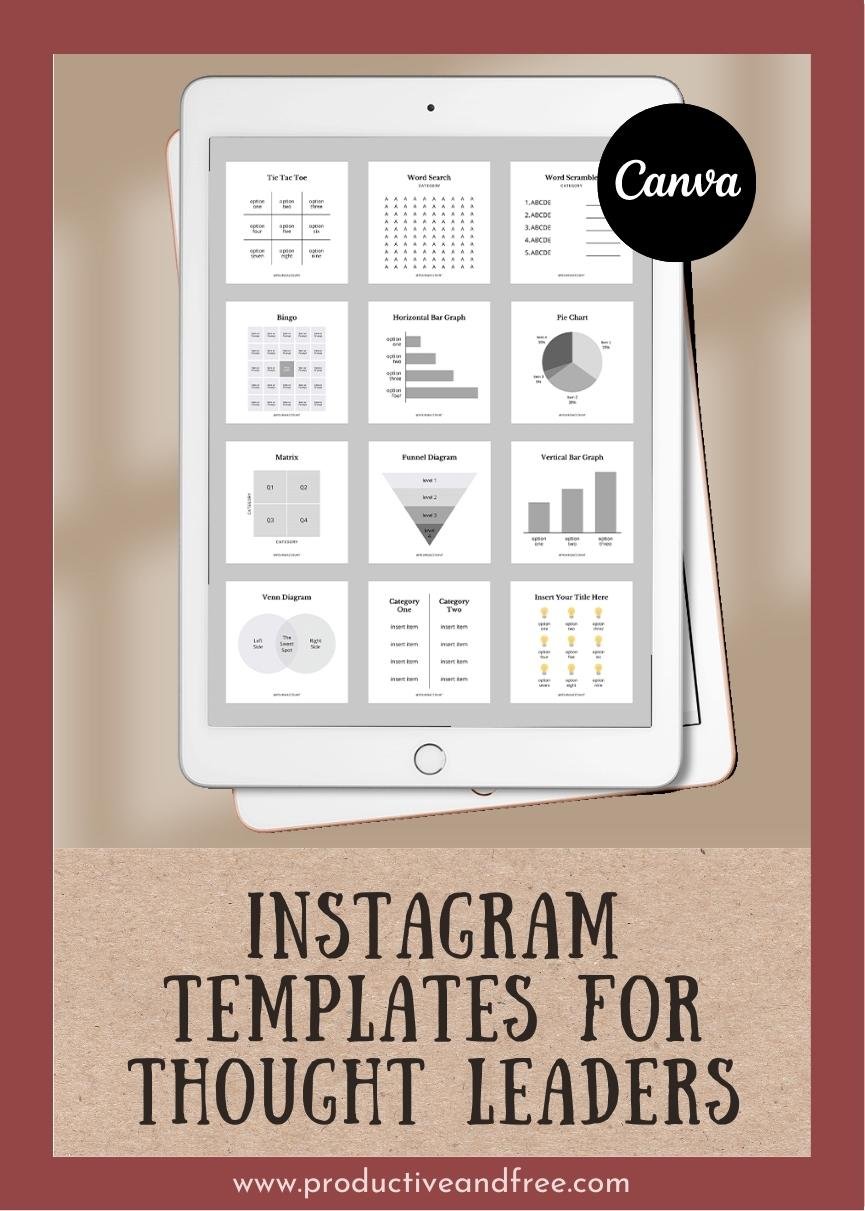Asana is a web and mobile application tool that makes it easy for teams to work together in creating lists, organizing tasks, and keeping track of progress.
While many people use it as a business or project management tool, I find Asana helpful for my personal use as well. I realized if it helps me with my tasks and workflow to manage Productive and Free so well, why not include my personal tasks in there too so that I don’t need to use a separate application?
Of course, a main concern for me beforehand was my need to keep both my business and personal life separate and organized. But even in the free version of Asana, it offers powerful features such as separate Workspaces, Projects, calendar view, repeat due dates, color coding, tags, and so on. Plus it's always a treat to see the occasional unicorn, narwhal, phoenix, and yeti fly across the screen!
Feel free to tinker around Asana's many features but I'll show the most helpful ones for me and how I've used them through some examples below (for illustration purposes only).
Before we begin, first decide where you'd like to have all your personal tasks, given what kind of email address you used to create an Asana account.
This also depends on how many personal tasks you'd like to include in Asana but consider its current hierarchy settings (photo below) and answer the following:
Would you need an entire Workspace for it?
Would a separate Team suffice?
Or would a simple Project be enough?
Remember, you can always customize your privacy settings for each of these so your teammates or co-workers don't see them.
Now, let's get started!
More than using it as a simple to-do list, here are 5 ways to use Asana for personal use.
01. Use Asana as a Shopping List
The beauty of Asana is that it can be used for both simple and complex tasks, whichever you need. And in terms of personal use, you can’t go simpler than a shopping list.
When you open up Asana, I suggest creating a new Project, “Shopping List,” and choosing the list view.
Right away you can type the products you need to purchase (as Tasks) or you can even start organizing the items by category (as Sections).
Here's an example for grocery categories (as Sections):
Meat and Seafood:
Fruits and Veggies:
Dairy and Frozen:
Pantry:
Household:
Others:
You could also categorize by specific store (as Sections), by departments inside the store (as Tasks), and products (as Subtasks) like so:
Grocery:
Meat and Seafood
Chicken
Salmon
Fish
Fruits and Veggies
You can even set due dates for items that expire or require frequent replacement or restocking (ex. Medicine, beauty products, perishables, etc.).
Using Asana as a shopping list allows you to be reminded of which items you need to buy and by when. When you're inside a certain store, you can conveniently check the item off in Asana once you’ve placed the item in your shopping cart.
02. Use Asana to Plan Your Weekly Family Schedule
Asana is also convenient to visually map out your family’s weekly schedule.
Start by creating a Project, “Weekly Schedule,” and choosing the Board View. Create columns for each day of the week: Monday, Tuesday, Wednesday, and so on then add tasks, errands, or chores to each day and assign each one to a family member.
If you don’t have each family member in Asana, no worries. Simply type their name or use color-coded Tags to differentiate each one, and tell them in person. For example, you can use blue for you, red for your spouse, yellow for one child, green for another child, orange for tasks to care for your pets, and so on.
If an appointment or meeting gets rescheduled, you can easily drag the Task to a different day and when you're setting up the following week, simply rearrange the Tasks to the correct days. I also suggest adding a column named, "Sort" or "Next Week" or "Later" so you could capture future appointments or undefined Tasks there and not forget them.
By using Asana to organize your weekly family schedule, you and anyone else with access to this Project can conveniently see what each family member’s responsibilities are or what each person has going on for the week.
Want to be productive while growing your dream business?
We have over 40 sets of strategic time-saving templates that can help!
03. Use Asana as an Expense Tracker
Asana makes it easy for you to track your bills or expenses as well.
Start by creating a new Project, “Expense Tracker” and type the bills you have each month. If you have automated your bills, no problem. This can just be a way to keep track of your payments and know when to expect deductions from your bank account.
Here’s an example with bills categorized into Fixed and Variable Expenses (as Sections):
Fixed Expenses:
Mortgage or Rent
Car Payment
Insurance
Phone
Variable Expenses:
Credit Card
Water
Power
Groceries
Misc.
You could also set due dates to repeat on a monthly basis and even attach the files of the bill/receipt (convenient when tax season arrives).
04. Use Asana as a Habit Tracker
Another helpful way to use Asana is as your personal habit tracker.
Start by creating a new Project, “Habit Tracker,” and then type the habits you want to track, develop, or reshape. You could even categorize your habits into sections such as “Morning Routine” or “Evening Routine.”
Make sure to set the Task's due date on repeat for the frequency you want to do the habit (ex. if you want to exercise 3x a week, on Mondays, Wednesdays, and Thursdays). This will make it show up again and again in your "My Tasks" page or in your calendar even after you've checked off the Task for the day.
You can even use Subtasks to keep track of your progress. For example, if you’re developing the habit of jogging, create Subtasks for your run time, distance, and speed. If you're keeping track of your food and calorie intake, create Subtasks for each meal to indicate what you ate. If you’re developing the habit of reading, use Asana as your reading list by creating a Subtask for each book you plan on buying and reading.
05. Use Asana to Map Out Your Goals
Hands down my favorite way to use Asana for personal use is by mapping out my goals.
Asana makes it easy for you to identify and describe your goal (as a Project), create targets (as Sections), and action steps (as Tasks). You can keep track of your progress over time and conveniently tweak your approach to make sure you stay on course.
Asana makes setting and accomplishing goals so much better for me. Not only are my goals and action steps clearly defined and visible each day but it also serves as my accountability tracker by keeping me motivated and focused on reaching my goals.
With Asana, I could always:
Map out and track multiple goals at once
See which goals are getting pushed aside or needs more attention
Defer some goals for later so I could prioritize the most important one/s right now
Break up big goals to make them less overwhelming and more actionable
Repeat the same workflows I used before to attain a similar goal
Conclusion
Asana is extremely helpful in managing tasks because of how action-oriented and well-designed it is. You can use it as simple as you like or as comprehensive as you need it. Though it's primarily used by teams or in businesses, you can use it for personal use as well. Try using it as a shopping list, weekly planner, expense tracker, habit tracker, or, my personal favorite, to map out your goals.
To learn more ways to use Asana, check out my other blog post on 5 Ways to Organize Business Tasks in Asana.
Share in the comments below: How do you use Asana for personal use? Which of the 5 methods are you interested in trying?




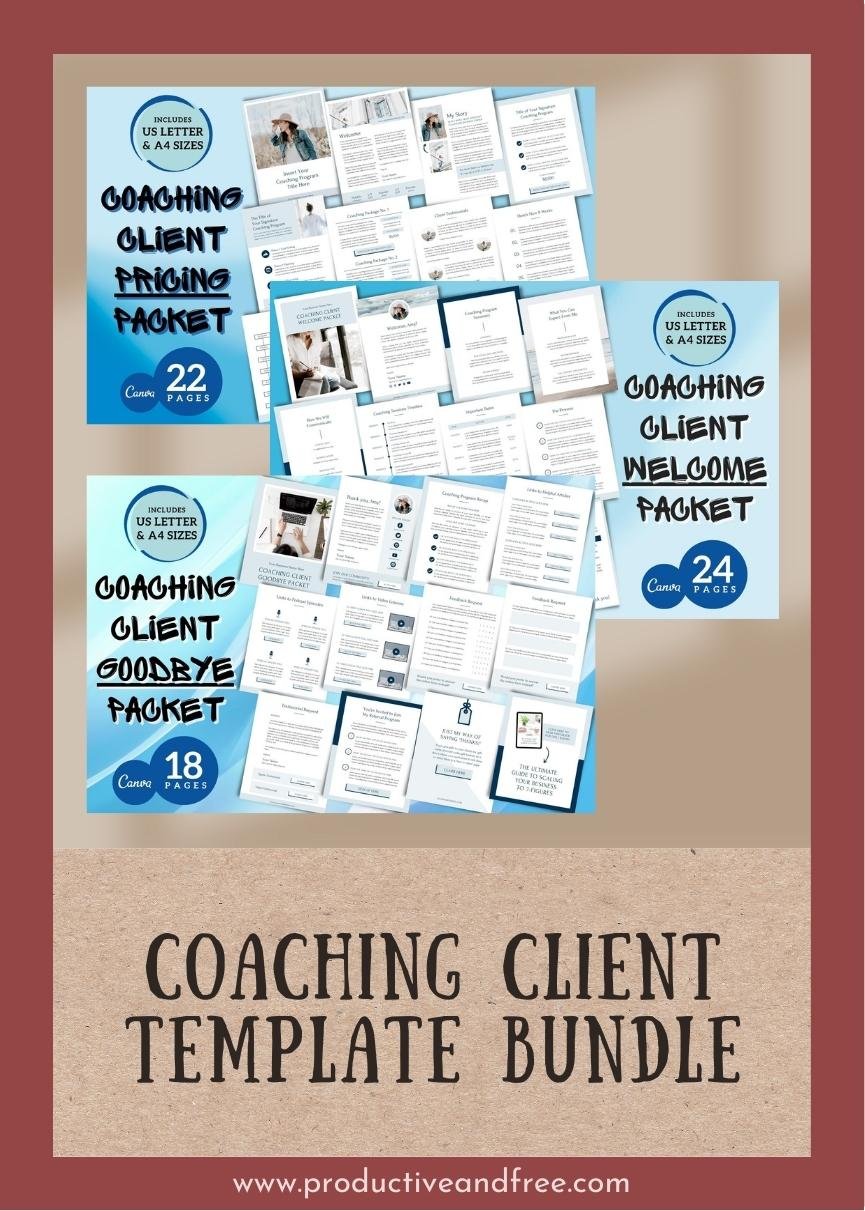







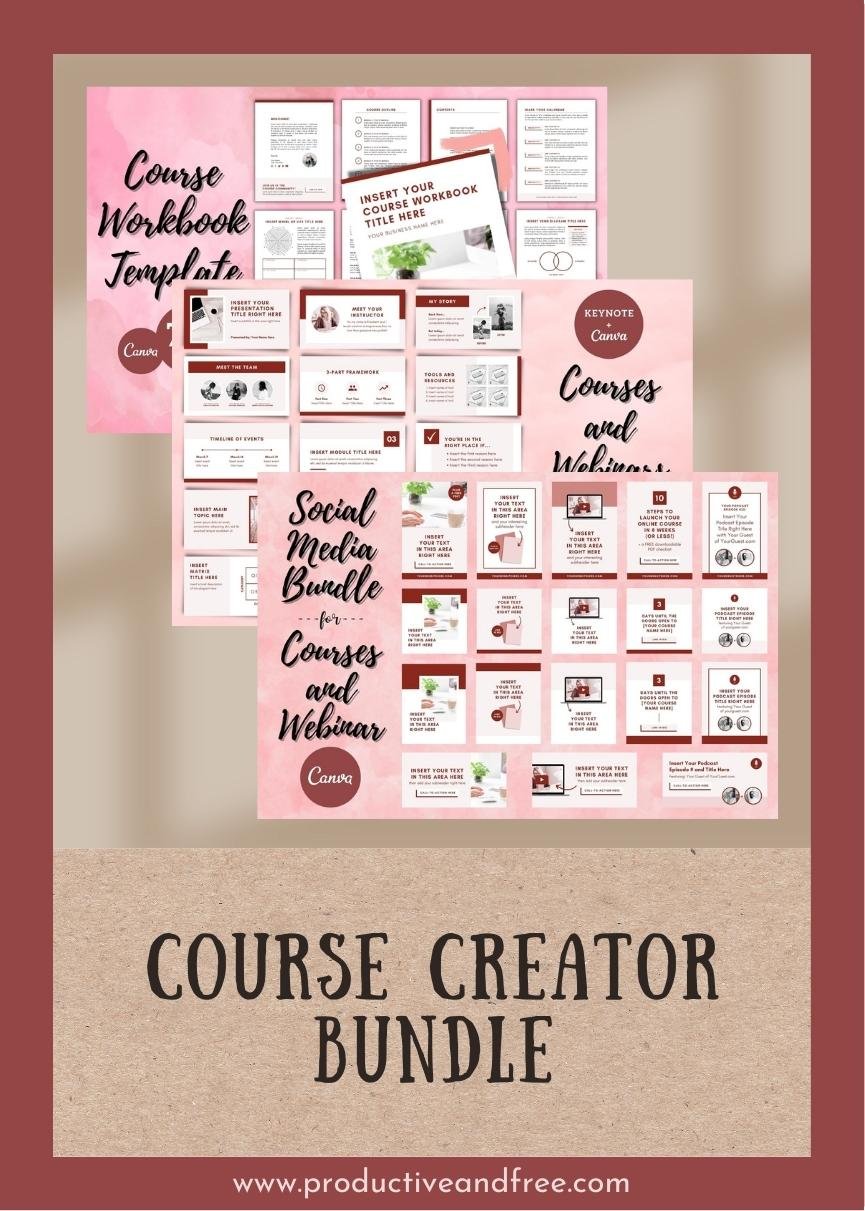



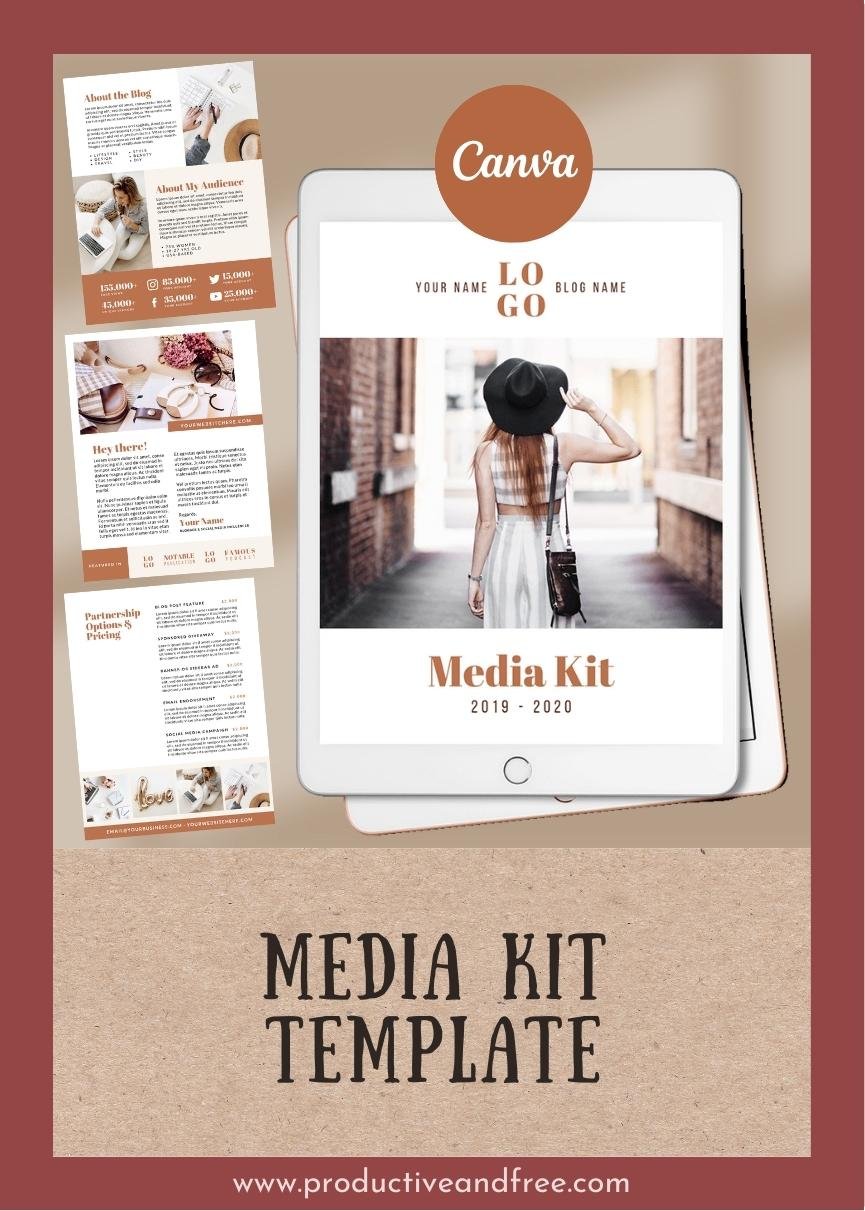




![One Page Media Kit [A] - Navy Blue](https://images.squarespace-cdn.com/content/v1/5849ea99ff7c5026f7bfdc54/1674690328865-341R6EI9WBSEY2RKRDEM/59.jpg)
![One Page Media Kit [B] - Navy Blue](https://images.squarespace-cdn.com/content/v1/5849ea99ff7c5026f7bfdc54/1674704094394-SDRNSKWBM03DK2Y5094N/60.jpg)